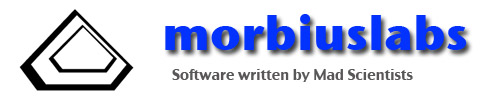The Vault - XML Import/Export Feature
The Vault has the capability of exporting and/or importing XML files that can be used to share your secret data on your computer using the popular Open Source password management program KeePassX. In addition, the XML files can be used to share Vault Databases with other copies of The Vault, so you can share your secret data among multiple iOS devices. For more information about KeePassX, Click Here.
WARNING
The XML file exported by the Vault is in a format accepted by KeePassX. This file is
NOT encrypted. The contents are completely readable by anyone who has access to the file.
It is strongly recommended that once the XML file has been imported into KeePassX,
or another copy of The Vault running on another iOS device, that all copies of the XML file
be deleted. There will be a copy on the iOS device that exported the file, and a copy
on the computer or iOS device that imported the file. The copies on the iOS devices can
be deleted by entering the Tools Menu in The Vault, and then the "Database Tools" page,
and then using the "Delete Files" button.
To export a vault database in XML format, tap the Tools Tab on the Tab Bar on the bottom
right of any of the main Vault screens, and tap the "Database Tools" button on the
Tools menu page.
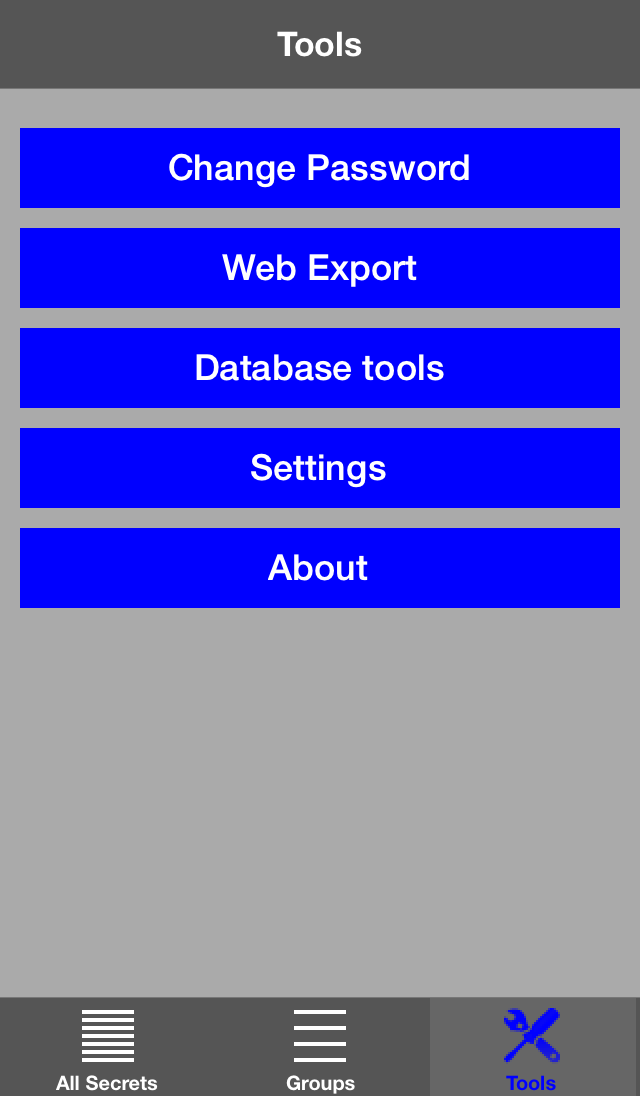
You will then see the Database Tools menu page.
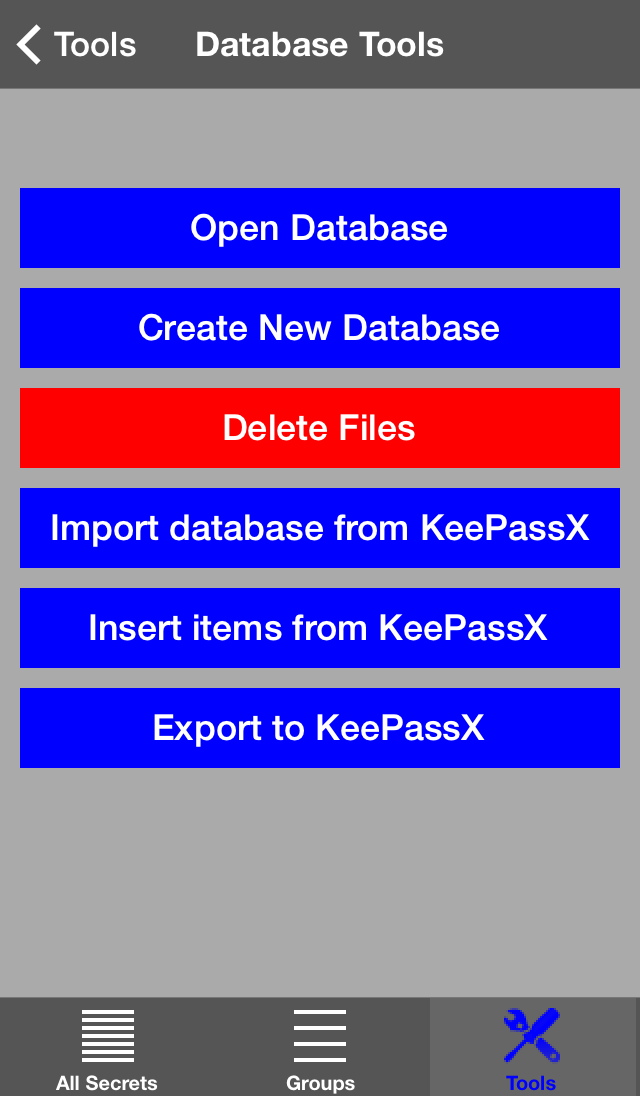 Tap on the "Export to KeePassX" button, and you will be asked to specify a name for the
XML file.
Tap on the "Export to KeePassX" button, and you will be asked to specify a name for the
XML file.
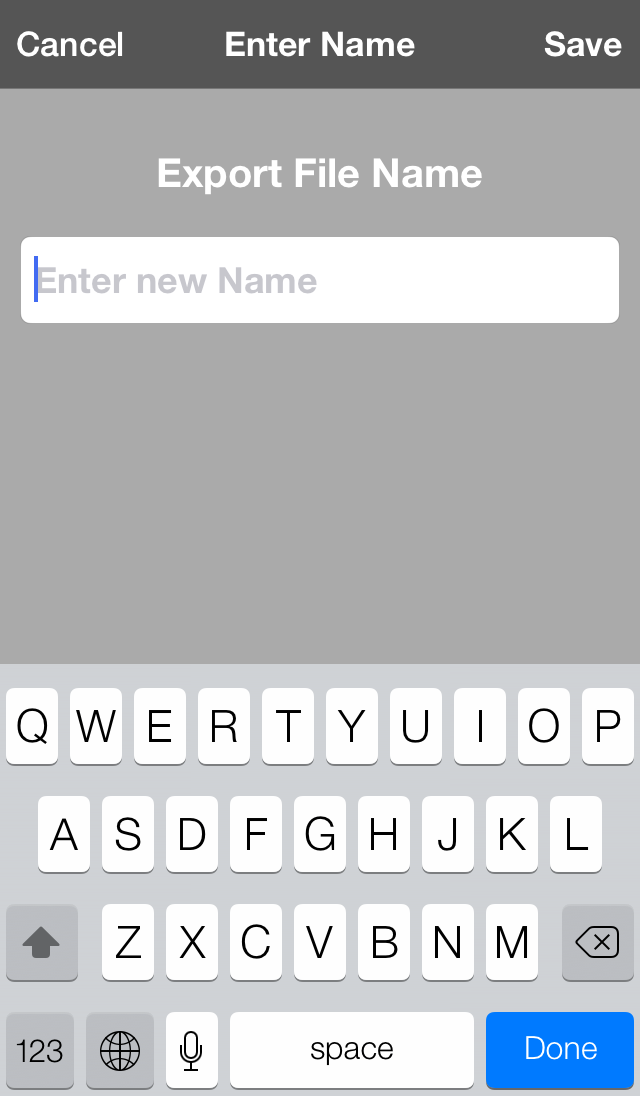 This file can now be copied to your computer in one of two ways:
This file can now be copied to your computer in one of two ways:
- You can use iTunes File Sharing feature to access the file in the App. Click Here for more information.
- You can use the Web Export feature of The Vault to download the XML file from your iOS device. Click Here for more information.
To import the file into KeePassX, start KeePassX on your computer and get to the
Import menu item. On a Mac, it looks like this:
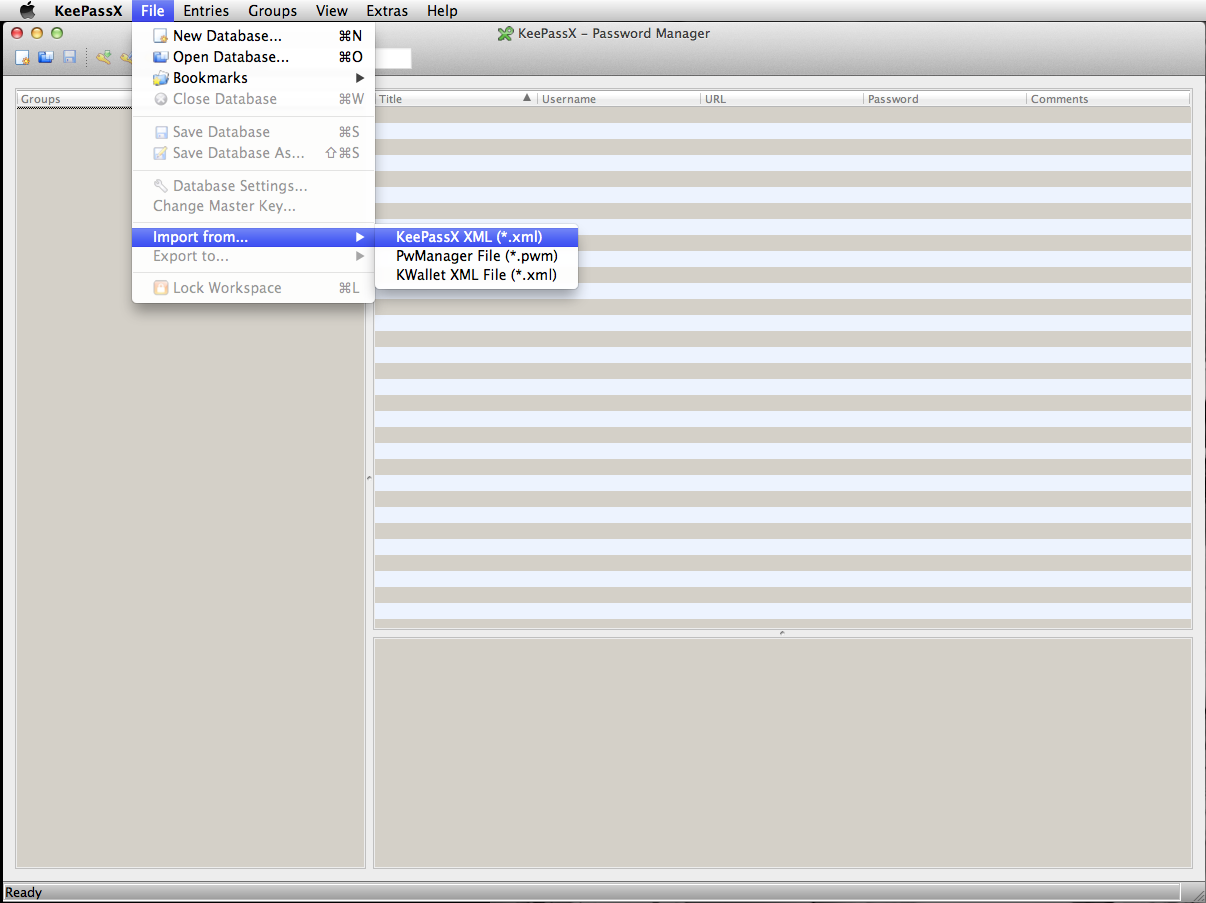
You then select the XML file to be imported, and KeePassX will create a new database and request a password to encrypt the secret information. Once you enter and repeat the password, you must SAVE the database.
Here is an example of what the imported database will look like in KeePassX:
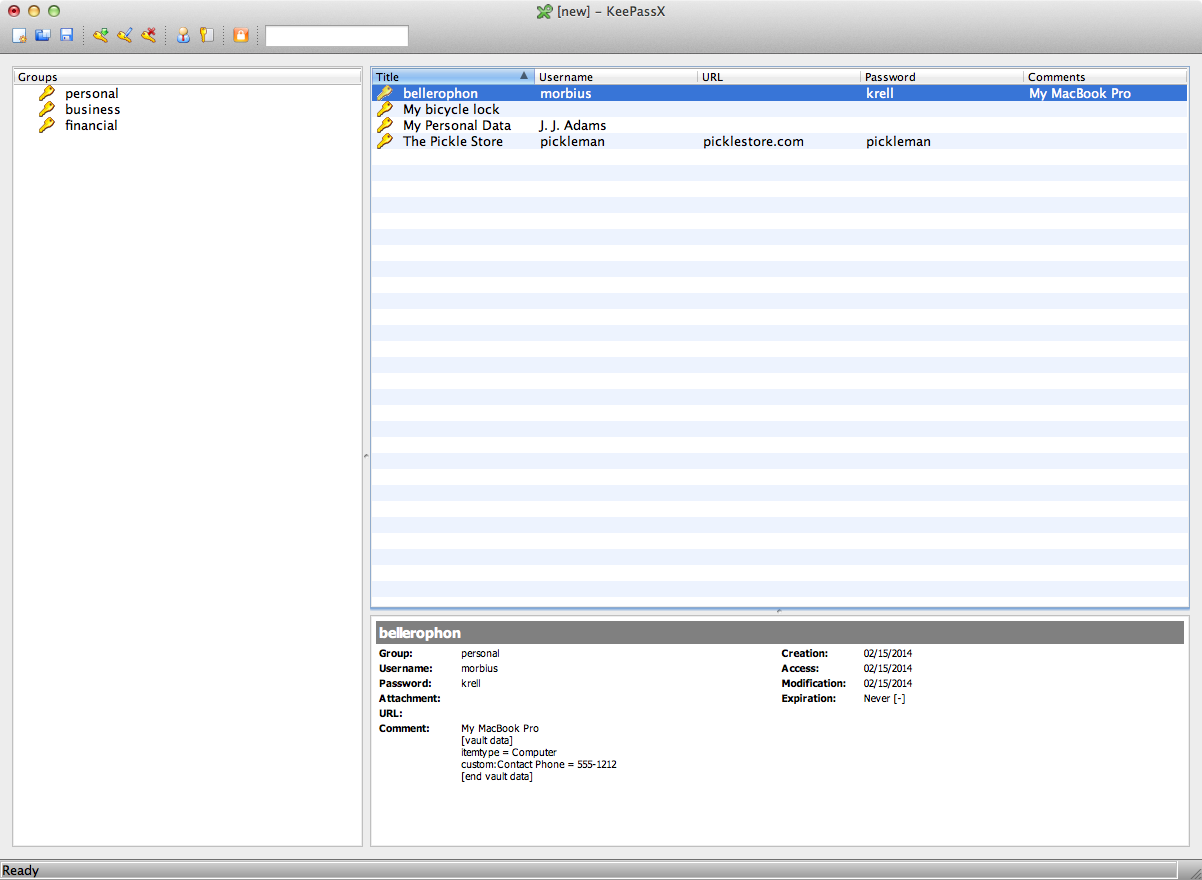
Note that The Vault stores more kinds of information than KeePassX. To ensure that this information is not lost when exporting a Vault Database to a KeePassX XML file, the extra information is inserted into the "Comment" area in the KeePassX database in a form that can be re-imported by The Vault. Thus, you can export a database from The Vault, import it into KeePassX, make changes, export it from KeePassX and re-import it into The Vault without loss of information, as long as you don't mangle the Vault data in the KeePassX comment field.